College of Chemistry: ChemOffice+ Cloud site license
For many years,
the College of Chemistry
has paid for a UC Berkeley site license for ChemDraw Professional.
In 2021, we upgraded to ChemOffice+ Cloud with Signals Notebook Individual.
Note that we have licensed Signals Notebook Individual, not the Enterprise version (way more money).
ChemDrawPro is still the main desktop tool and ChemOffice+ adds some extra utilities and is an interface to a cloud based E-Notebook called Signals Notebook Individual.
If you love ChemDrawPro as is and don't need Signals Notebook, then you can skip the steps about Signals Notebook
and just use ChemDrawPro as a stand alone progam.
Begin Here:
Do not install ChemDrawPro/ChemOffice+ until you check the System Requirements which are in the linked release notes and hardware/software guides.
Here are the official version 21 installation instructions as a PDF.
See also the version 21 release notes.
We are updating this page for Version 22-2. This next link requires UC Berkeley authentication so you must be on UCB's Eduroam or the VPN, not Berkeley-Visitor.
Version 22-2 Release Notes and Instructions.
We'll summarize the key points here.
After you have read the pdf's, next register using an @berkeley.edu email address at the site subscription page.
There are 2 registrations, one is to download ChemDraw/ChemOffice and one for the Signals Notebook Individual login.
You can input the same credentials for both if you wish but they are separate databases, so if you change the password on one, it does not affect the other.
If all you want is ChemDrawPro, you do not have to register for Signals Notebook. Just register to download the latest version of Chemdraw and then skip to our Download discussion.
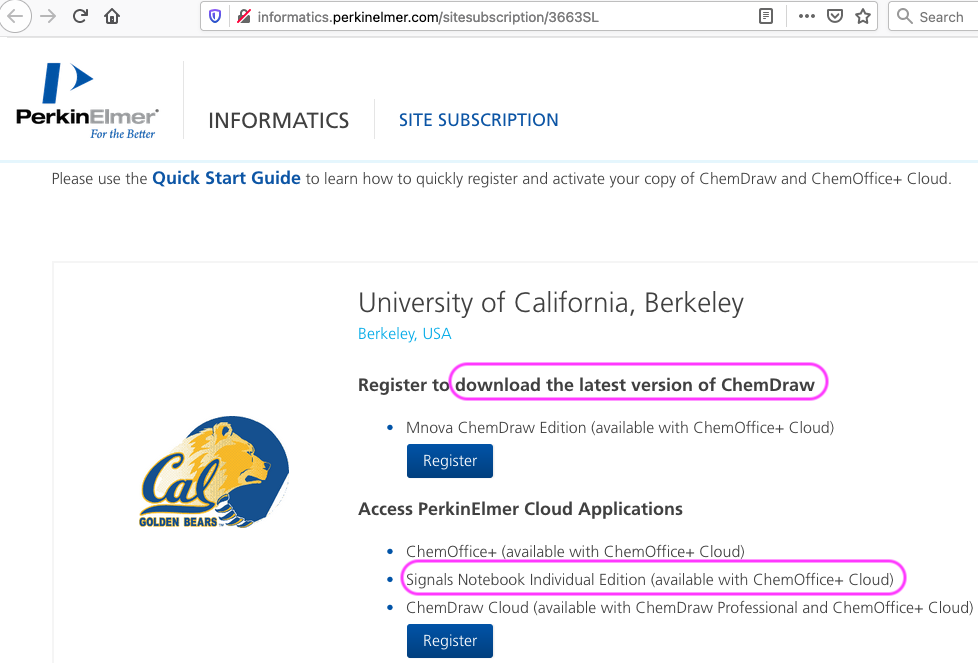
We have put this Signals Notebook discussion before the ChemDraw Download discussion but if you are not using Signals Notebook, skip ahead.
Once registered to access the Perkin Elmer Cloud applications, you will see 2 cloud tools:
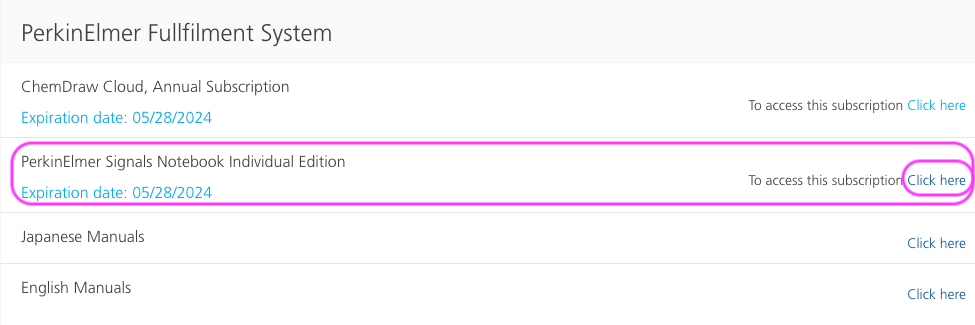
To fully complete the registration, you must click on the link (in the purple shape above) "To access this subscription, Click here." You must click on that link once to activate the Signals Notebook registration.
In the future, you can access the Signals Notebook Login Page directly.
If you can't login at the Signals Notebook Login Page, the most common problem is that you failed to click on the link (in the purple shape above) to complete the registration.
Here is a YouTube Signals Notebook video.
Download ChemDrawPro:
Whether or not you use Signals Notebook, once you have registered for downloads, use the ChemDraw/ChemOffice Download login page. Click on ChemDraw Professional on the Download Order page (screenshot). Look under Order History (screenshot) and click on Download Now for the top Order Number.
Here's an image of the download components.
For Mac, download the installer dmg. For Windows, download the installer exe.
On a Mac, ChemDraw and ChemOffice+ must be both dragged in Applications during this installation:
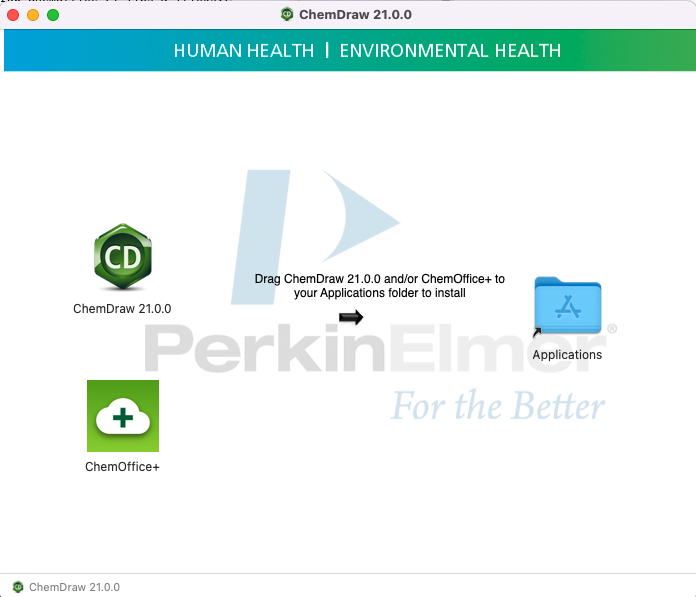
Activate: The installation will request an activation code. This should have been emailed to you or you see it on the Order History (screenshot) page (note it is greyed out on this sample) but it is visible to you when logged in.
Reactivate: The license expires every year at the end of May and must be renewed/reactivated. This might happen automatically. If not, you can reactivate for the next year by starting ChemDrawPro and clicking Activate Chemdraw from the Chemdraw menu and typing the new activation code (see above to look up your order history) in the popup.
Each berkeley.edu address can activate 2 copies of each version of the software. If you had to replace a laptop etc mid year and need a few more copies, email Perkin Elmer support.
Signals Notebook shoudl now be available from within ChemDrawPro
When you open Signals Notebook from ChemDraw, the wrong signin url is given:
https://mycompany.signalsnotebook.perkinelmer.cloud
and you have to replace the "mycompany" part so that it reads
https://chemdraweln.signalsnotebook.perkinelmer.cloud
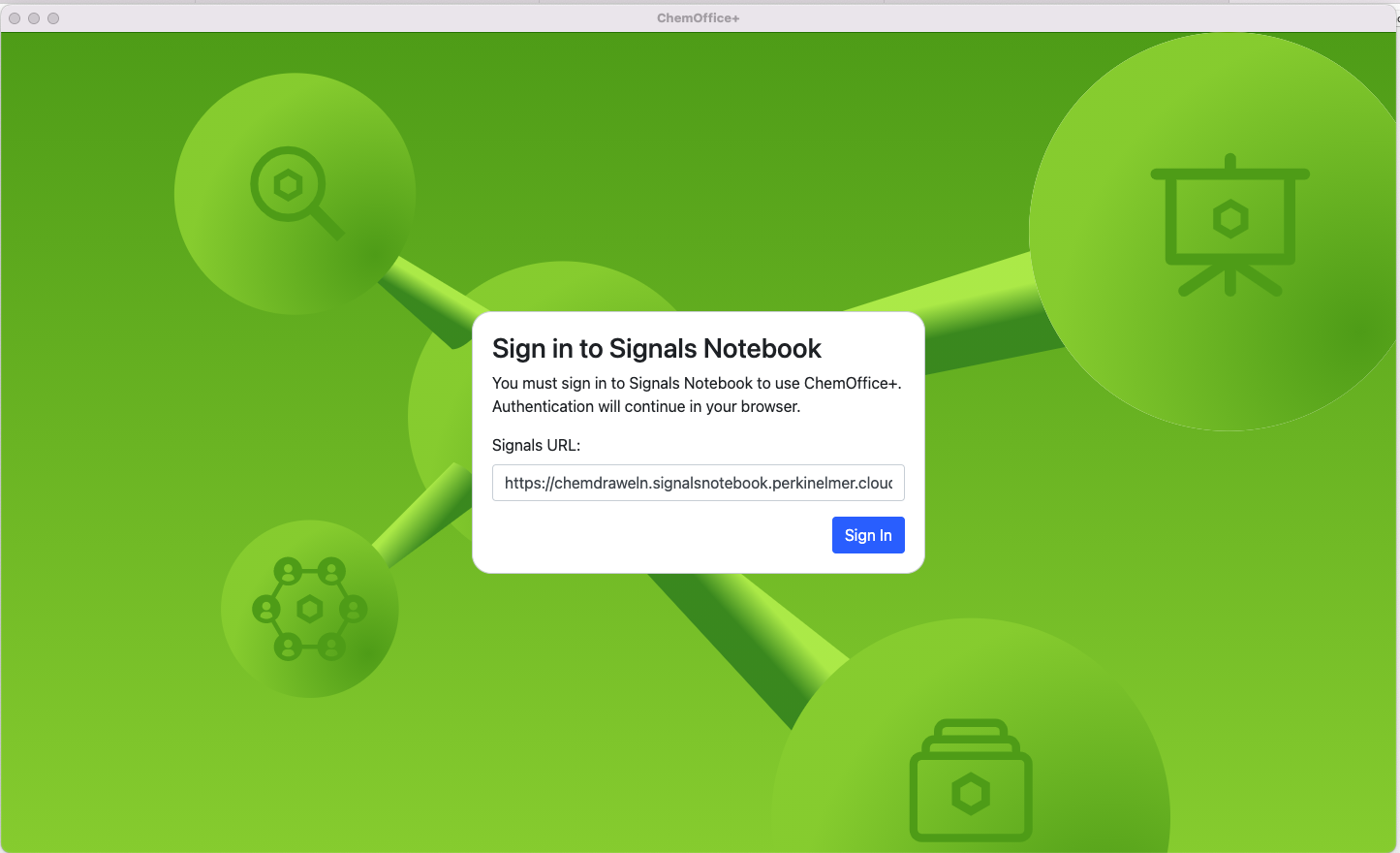
Other Notes:
Group Computers: If you are the system administrator for a group of shared computers in a research lab (College of Chemistry only) or a teaching lab (any UC Berkeley), email us for a "lab" license. This is only for shared computers. Individuals should register individually for licenses for their own computers.
For 3D modeling analogous to Chem3D on a Mac, we recommend Avogadro.
People on berkeley.edu networks (eduroam, UCB VPN, campus wired connections etc) can download the ChemDraw JS toolkit.
Our site license will not activate any Chemdraw version that did not come from our site license, such as a version of Chemdraw you had at another university or a version downloaded from some other link on the Cambridesoft website.
The College of Chemistry has no IT staff and there are more than a 1000 users of this software. Troubleshoot using the tips here. Verify your machine meets the operating system requirements linked above. To access FAQs, articles, support forums or submit a help request, go to Perkin Elmer support.
If you have further questions, email us.
Please include:
1) Your full name. Are you grad/undergrad/postdoc/staff/faculty? What is your department (Chemistry, MCB etc)?
Support is very limited, especially for non College of Chemistry people.
2) What is the berkeley.edu email address for your Cambridgesoft account?
3) Did you login to Perkin Elmer
and check your records?
4) Did you check the operating system requirements?
5) What is your exact Operating System: MacOS 10.6.1, Windows 10, etc, and what version
of Microsoft Office are you running?
6) What is exact version you are using/installing, such as ChemOffice 21 or ChemDraw Professional 20.1?
7) Are there error messages? Include the exact text or a screen shot.
8) Is this is a new installation? Did you delete the old version first?
See Youtube for usage tips.
See the MGCF for more software.